Streaming services like Hulu have become a mainstay in many households. They offer easy access to movies, TV shows, and original content. However, technical issues can disrupt our viewing experience. One error code that has frustrated numerous Hulu subscribers is RUNUNK13 .
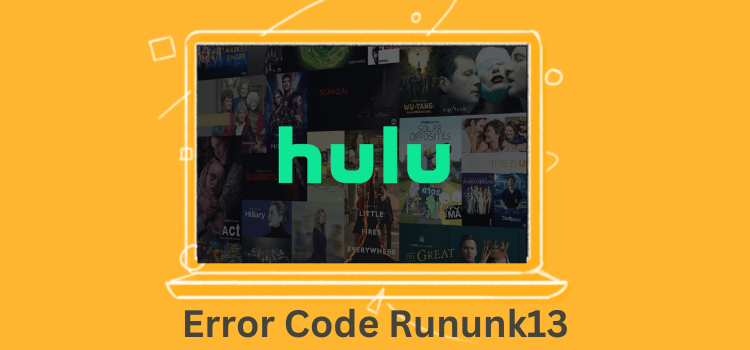
What is the RUNUNK13 Error Code?
The RUNUNK13 error code appears when trying to play video content on Hulu. It simply states “We’re having trouble playing this video. Please try again later. Error Code: RUNUNK13.” This vague message gives no indication what is causing the issue.
RUNUNK13 is essentially Hulu’s catch-all error code. It seems to appear in various situations from device incompatibility to temporary streaming glitches. The lack of specifics in the error message makes troubleshooting difficult for subscribers.
Unmasking the Culprits Behind RUNUNK13
While Hulu‘s error message leaves us grasping in the dark, user reports have managed to shine a feeble light on some common triggers for the RUNUNK13 enigma:
Content Licensing Restrictions
Some shows and movies may temporarily disappear from Hulu‘s library due to shifts in distribution rights. This tectonic shift can trigger the RUNUNK13 error, leaving you stranded in the streaming abyss.
Platform Incompatibility
Using older devices, like aging smart TVs and Blu-ray players, may not support the latest Hulu app. This disconnect can lead to RUNUNK13 errors, plunging your viewing experience into disarray.
Unstable Internet Connections
Slow speeds, Wi-Fi dead zones, and other network woes can disrupt your streaming paradise and invite the RUNUNK13 error into your world.
Exceeding Simultaneous Stream Limits
Hulu isn’t a fan of excessive sharing. Your subscription comes with a cap on concurrent streams, and exceeding that limit can trigger the ominous RUNUNK13.
Hulu Streaming Server Hiccups
Even with a stellar network, temporary glitches in Hulu‘s servers can bring playback to a screeching halt, leaving you face-to-face with RUNUNK13.
Corrupted Hulu App Cache
Local gremlins, in the form of cached data errors, may be lurking in your Hulu app, responsible for some unwelcome RUNUNK13 encounters.
Hulu App Software Bugs
Sometimes, the culprit is right in the heart of the Hulu platform. Coding bugs can manifest as RUNUNK13 playback errors, leaving you puzzled and annoyed.
Related Post: Hulu Error Code 95
The Path to Resolution: Troubleshooting RUNUNK13
Given the diverse cast of culprits, resolving the RUNUNK13 error requires a journey through a maze of possibilities:
1. Check Hulu’s Help Page
Before diving into the deep end of troubleshooting, check Hulu‘s help page at Hulu Help. If Hulu is experiencing widespread issues, patience becomes your best ally as you wait for them to iron out the kinks.
2. Restart Your Streaming Device
Sometimes, a simple reboot can work wonders. Restart your device to clear any software cobwebs or hiccups causing the RUNUNK13 error.
3. Update to the Latest Hulu App
Outdated apps can be the root of compatibility issues. Ensure you have the latest Hulu app installed to mitigate this problem.
4. Reset Your Home Network Equipment
A reboot of your router and modem can resolve network conflicts or issues that might be responsible for your streaming woes.
5. Verify Fast Internet Speeds
Use a reliable service like Speedtest.net to ensure your internet speed meets the minimum requirement of 3-4 Mbps for Hulu. If it falls short, consider reaching out to your internet service provider.
6. Update Your Payment Method on Hulu
Sometimes, expired or invalid payment methods can stand in the way of your content access. Check and update your payment information to keep the RUNUNK13 error at bay.
7. Try Alternate DNS Servers
Network connection issues can be resolved by switching to more reliable DNS servers, such as Google or OpenDNS.
8. Disable VPN Connections
Virtual Private Networks (VPNs) are known to throw a wrench in streaming. Disable your VPN and see if Hulu behaves itself.
9. Clear Hulu App Cache
Different devices have various ways to clear the cache. Doing so forces the Hulu app to re-download fresh data, potentially resolving the RUNUNK13 error.
10. Contact Hulu Customer Support
When all else fails, the cavalry arrives in the form of Hulu‘s customer support. Explain the error and your troubleshooting attempts, and they might unearth any account or device-specific issues that eluded your grasp.
Troubleshooting Solutions for Different Devices
1. Smart TVs and Blu-ray Players:
- Restart Device: Begin by turning off and unplugging your smart TV or Blu-ray player for a few minutes, then plug it back in and turn it on.
- Update Hulu App: Go to your TV’s app store and check for updates to the Hulu app. Ensure it’s the latest version.
- Check Network: Verify your Wi-Fi connection and consider moving the device closer to your router.
- Clear Cache: If possible, clear the Hulu app cache. The process for this may differ from device to device, so consult your device’s user manual.
2. Mobile Devices (Phones and Tablets):
- Force Close App: Close the Hulu app completely and then reopen it.
- Update App: Ensure you have the latest version of the Hulu app installed from your device’s app store.
- Check Internet: Verify that you have a strong and stable Wi-Fi or mobile data connection.
- Clear App Cache: Depending on your device, you may have an option to clear the app cache through your device settings.
3. Web Browsers (PCs and Macs):
- Clear Browser Cache: In your browser settings, clear the cache and cookies.
- Check Browser Compatibility: Ensure you’re using a compatible browser. Hulu recommends Google Chrome or Mozilla Firefox for the best experience.
- Disable Extensions: Some browser extensions can interfere with streaming. Try disabling them temporarily.
- Update Adobe Flash: If you’re using Flash, ensure it’s up to date.
4. Game Consoles (PlayStation, Xbox, Nintendo):
- Restart Console: Power cycle your gaming console by turning it off, unplugging it for a few minutes, and then plugging it back in.
- Update Hulu App: Make sure the Hulu app on your console is updated to the latest version.
- Check Network: Verify your console’s internet connection, and consider a wired connection for stability.
- Clear Cache: Depending on the console, you may have an option to clear the cache for apps.
5. Streaming Devices (Roku, Amazon Fire Stick, Apple TV):
- Restart Device: Power cycle your streaming device by unplugging it for a few minutes and then plugging it back in.
- Update Hulu App: Ensure you have the latest Hulu app version from your device’s app store.
- Check Network: Verify your Wi-Fi or wired connection and reset your network settings if necessary.
- Clear Cache: Some streaming devices allow you to clear the app cache through device settings.
Each of these general steps can help you troubleshoot the RUNUNK13 error on different devices. While the opaque RUNUNK13 errorcode itself provides zero actionable guidance, methodically testing different troubleshooting techniques can typically uncover the underlying trigger. In some cases, waiting out temporary glitches may also do the trick. But using the steps outlined in this guide, you can systematically eliminate many common causes behind the infamous Rununk13 Hulu error to resume streaming your favourite shows.






Leave a Reply