Online scamming is one downfall of the internet. There are thousands of scammers who claim to have detected a virus in your system and trick you into giving away the security of your device for their benefit. The pornographic virus alert from Microsoft is a popular online scam technique that claims that Microsoft has detected an infection in your device after the user has visited some adult websites.
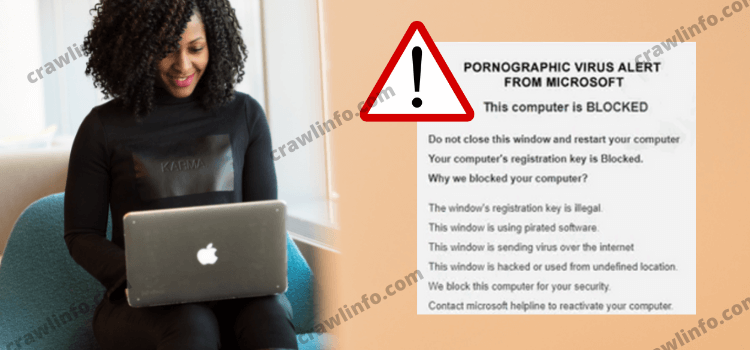
These pornographic virus pop-up scam alerts say that the user’s device has been blocked for security purposes and they shall contact the Microsoft helpline for further assistance. These are scamming tricks pulled off by some malicious websites to attract the user. However, one should prevent themselves from calling on the given helpline numbers that pretend to be Microsoft contact numbers. If the user calls the phone numbers given in the pornographic virus alerts –
- It might lead to financial loss as they might steal sensitive information from your device such as credit card information, account number, login details, etc.
- Installation of harmful programs such as malware, spyware, viruses, and Trojans in your device.
- The scammers might lead you to a page to sell you their worthless service and charge you a hefty price for their subscription.
- Identity theft is another possible threat as they might steal your private information including your login credentials, etc.
Therefore, the users are advised to stay away from such pornographic virus alerts from Microsoft or pornographic virus alerts from Apple – who tend to abuse the name of reputed companies for their scamming benefits.
How to remove the pornographic virus alert from Microsoft?
Many cyber-criminals tend to use the Microsoft logo to boost their credibility and lure potential users into the scam. Even though these pornographic virus alerts from Microsoft look scary, you can very easily get rid of them depending upon the device you’re using.
Remove pornographic virus alert from Microsoft from Windows –
If you are facing this issue of pornographic virus alert on a Windows device after installing some suspicious content, follow these simple steps to get rid of it –
- Go to the Windows search box and enter the Control Panel.
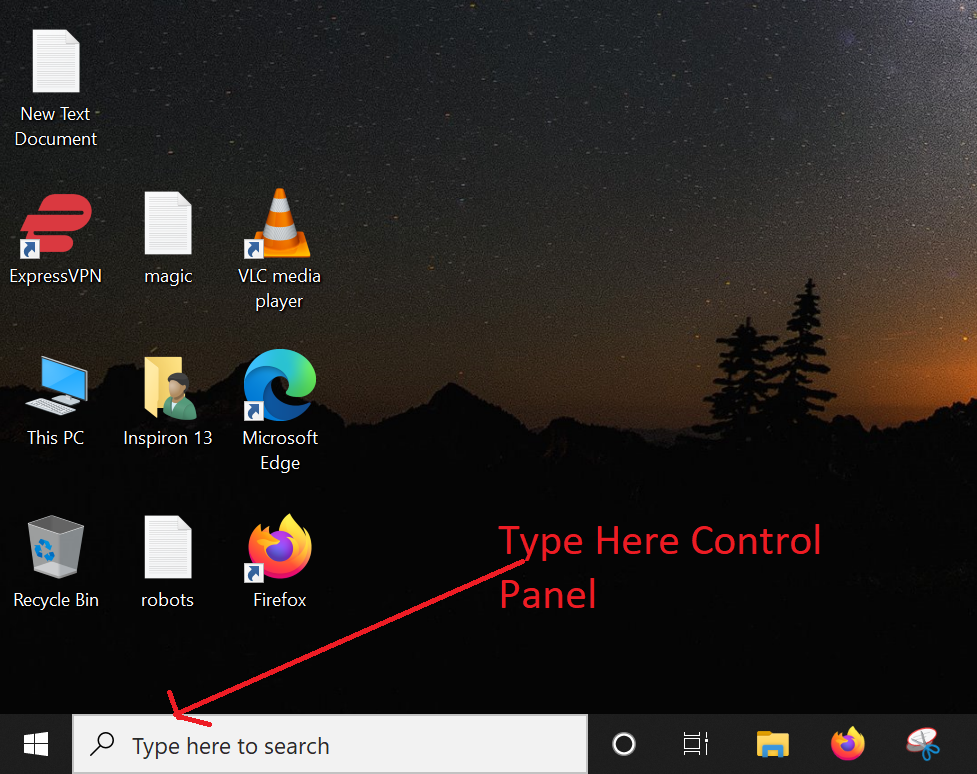
- Hit the enter key or click on the search button.
- Go to the ‘Programs’ section and select the option that says ‘Uninstall a program’.
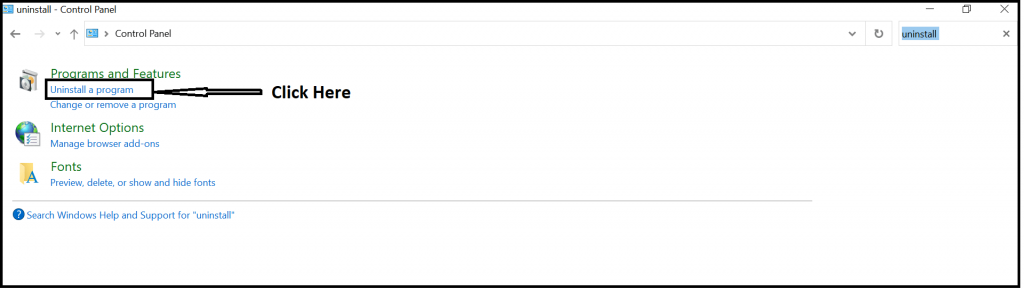
- A list will pop up in front of you. Try to find the entry of the suspicious program.
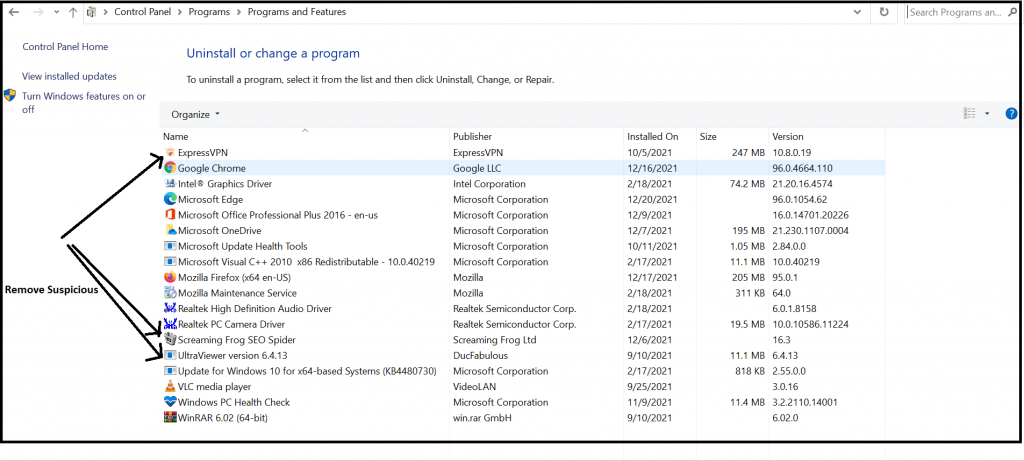
- Once you have recognized the program, right-click on the application and then click on the ‘Uninstall’ option.
- If a window opens up that says ‘User Account Control’, tap on ‘Yes’.
- The uninstall process might take some time. Wait a few minutes and click on the ‘Ok’ button once finished.
Remove pornographic virus alert from Microsoft from Chrome –
You can also delete malicious extensions from Google Chrome that might be causing these pornographic virus ads to pop up. You can get rid of them by following these steps –
- Launch the Google Chrome web browser.
- Tap on the three dots towards the top-right corner of the page which opens the ‘Menu’.
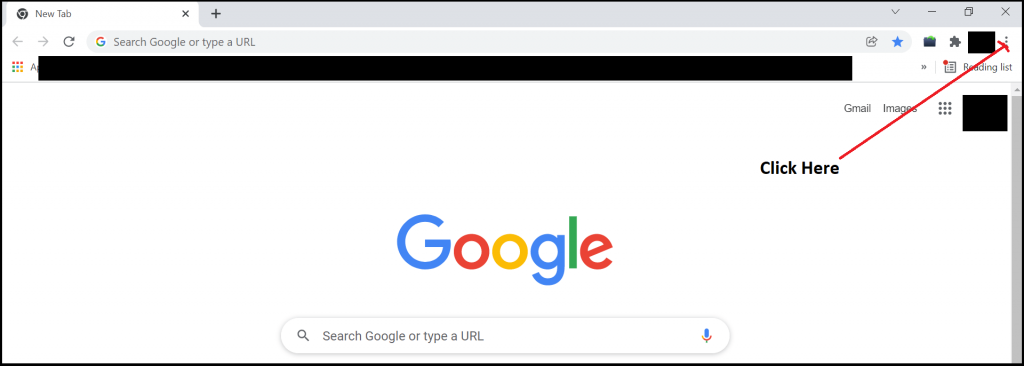
- Go to the ‘More Options’ section and select the ‘Extensions’ option.
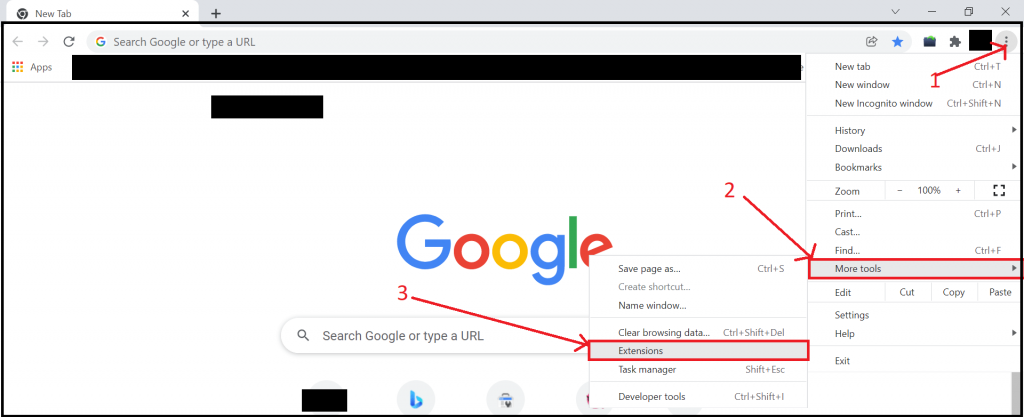
- A window will open up that shows all your recently installed extensions. Identify the extension which you suspect of being a malicious program.
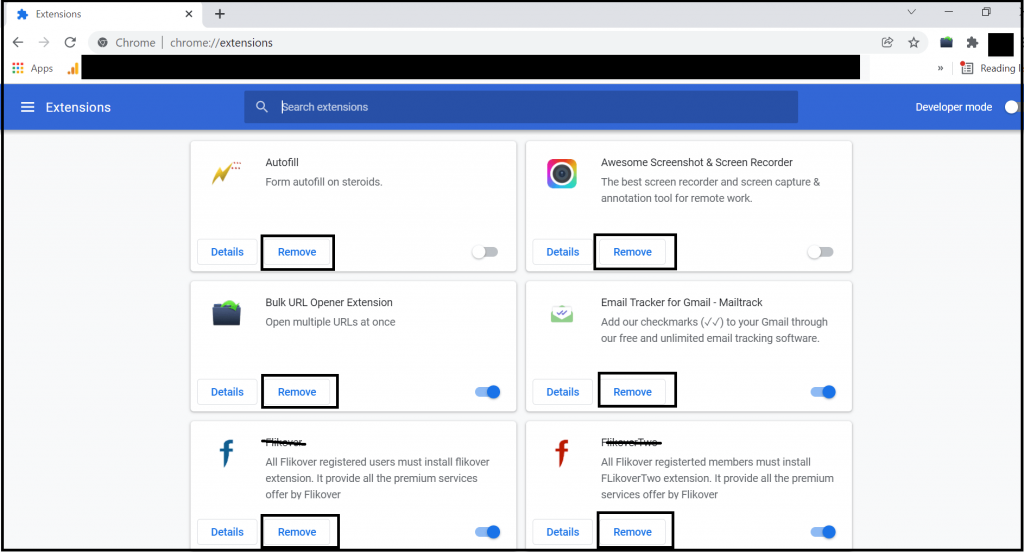
- Once you have identified the extension, click on ‘Remove’ after selecting them.
You can also go to the Settings option from the Chrome menu and click on ‘privacy and Security’ to clear the cached data –
- Select the ‘Clear Browsing data’ option.
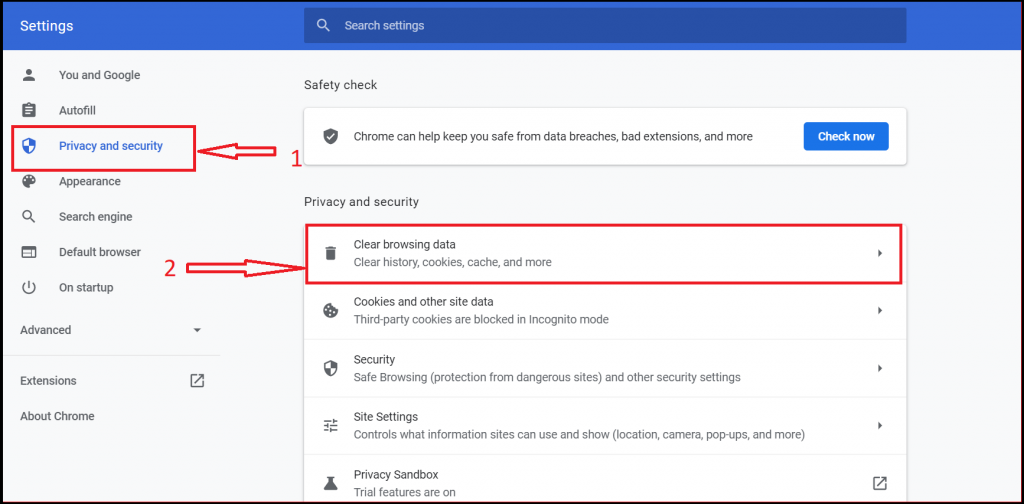
- Tap on the ‘Browsing history, Cookies, and other sites data’ option and tap the ‘Clear data’ tab.
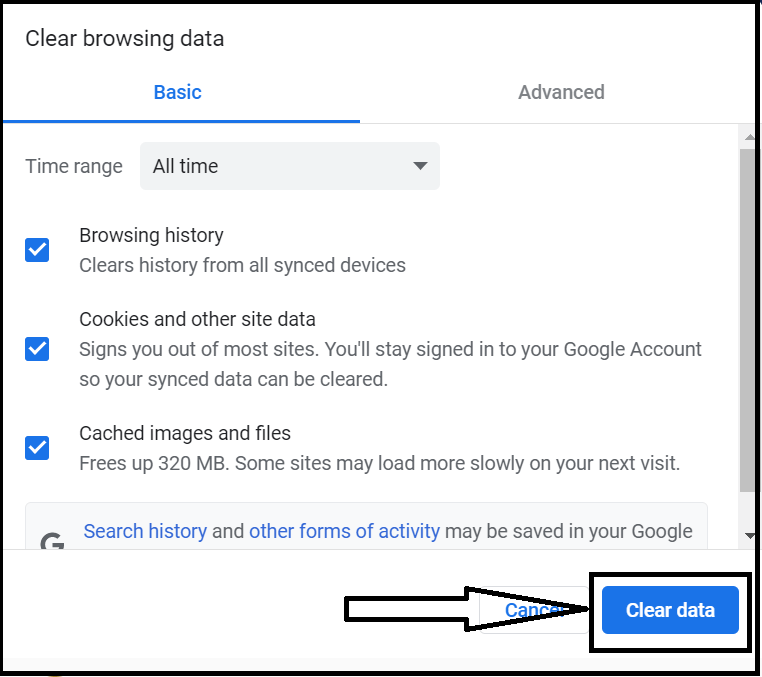
You can reset the entire Google Chrome homepage for removing such extensions as well –
- Go to the Settings option from the main menu.
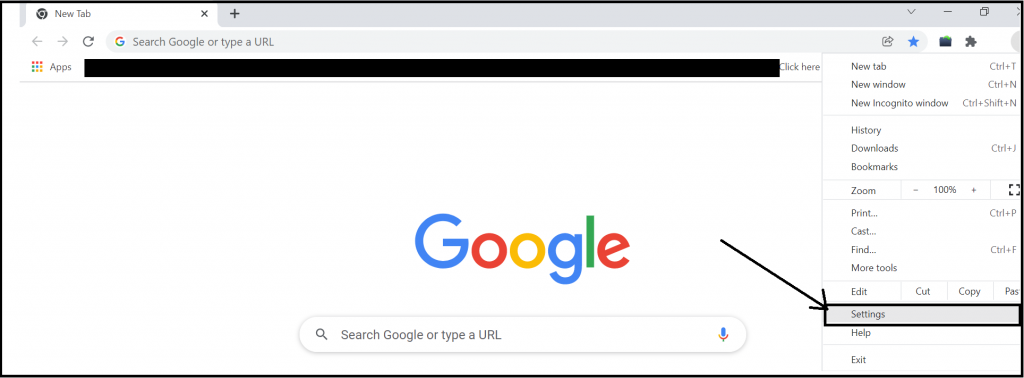
- Scroll down towards the end of the settings list and tap on the option that says ‘Advanced’.
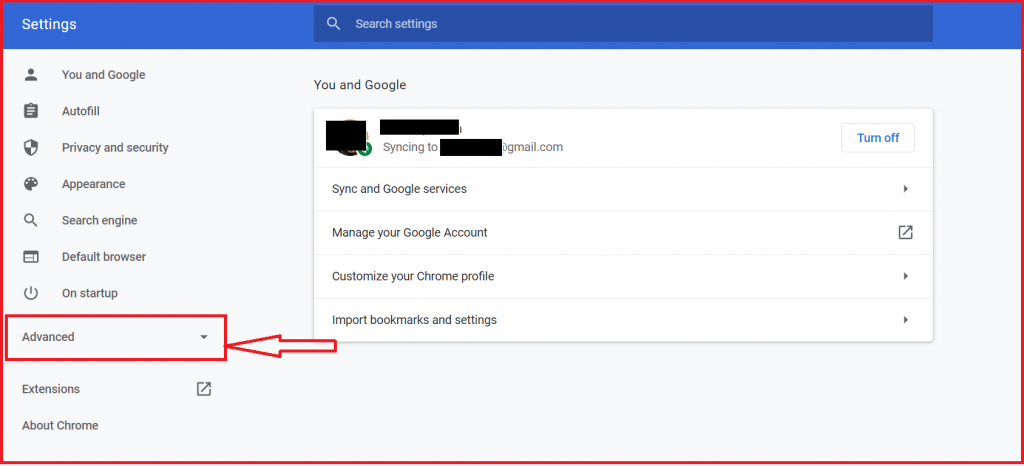
- Click on the ‘Reset and clean up’ option.
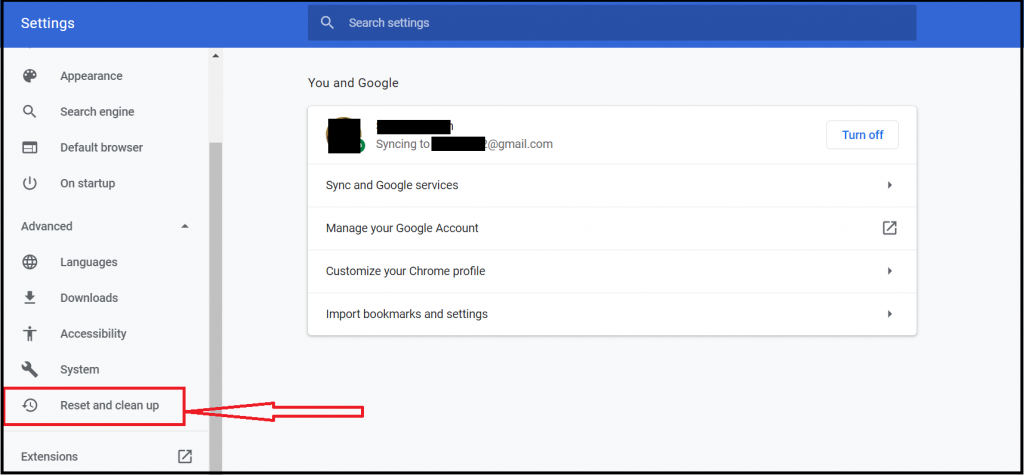
- Finally, tap on the ‘Restore settings to their original defaults’ option.
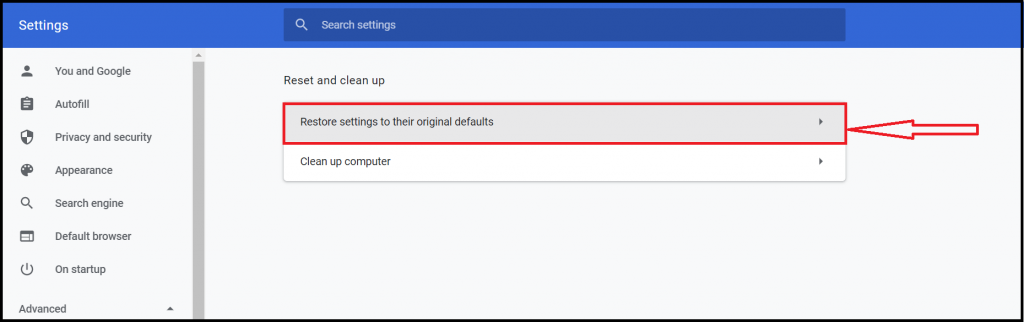
- Click on the ‘Reset Settings’ option and confirm the reset process.
Remove the pornographic virus alert from Firefox-
You can remove the malicious extensions from Mozilla Firefox as you did for Google chrome, with several differences –
- Launch the Mozilla Firefox web browser on your device.
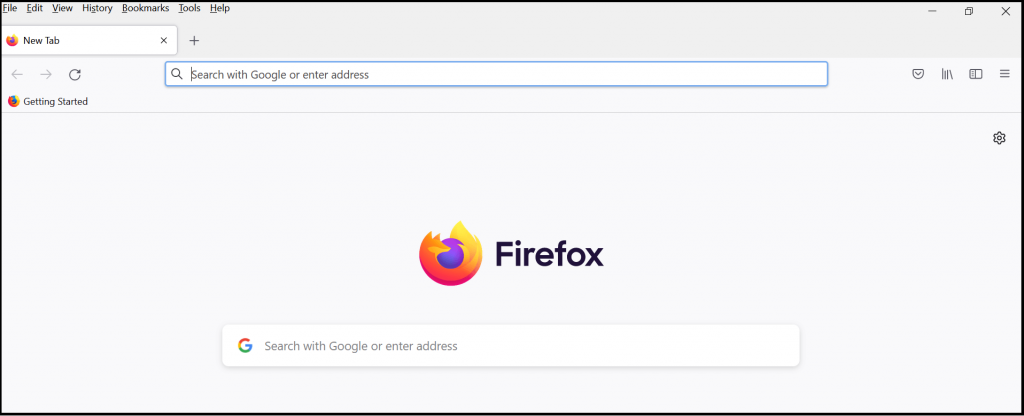
- Go to the menu option on the top-right corner of the screen.
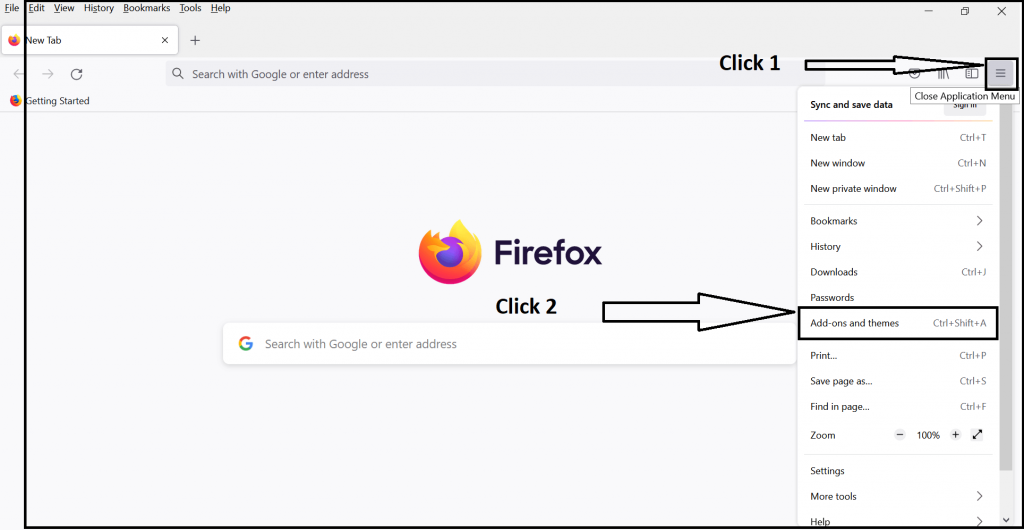
- Select the ‘Add-ons’ option from the menu list.
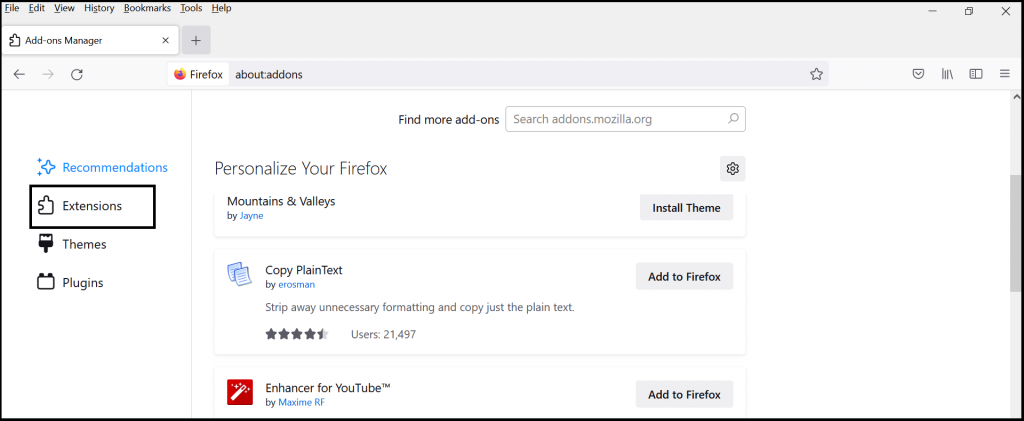
- Identify the unwanted plugin from the add-ons list and click on ‘Remove’.
You can also clear the web browser history, cache files, and other installed extensions from Firefox in the same way you did for Google Chrome.
To reset Mozilla Firefox completely to remove the malicious plugins, you can follow these steps –
- Go to the Menu and select the ‘Help’ button.
- Choose the option that says ‘Troubleshooting Information’.
- Navigate to the ‘Give Firefox a Tune up’ section and click on the ‘Refresh Firefox’ option.
Pornographic virus alert from Apple –
Another popular scamming trick used by cybercriminals similar to the Microsoft virus alert is the pornographic virus alert from Apple. This virus specifically targets iOS devices. Very similar to the Microsoft virus alert, the pornographic virus alert from Apple also suggests to the user that Apple has detected an infection in your device after they have visited adult-only websites recently. The given helpline numbers that ask you to contact them to resolve this issue are scams and if you continue to interact with them it might result in similar threats to your device and identity as mentioned above.
Hence, if any iOS user comes across such a pornographic virus alert from Apple, they shall check their Mac device for adware applications or malicious extensions installed. Such viruses, Trojans, and malware shall be removed immediately to protect the device from getting such pornographic virus alerts from apple again.
To remove these virus alerts from your Mac device, follow these steps given below –
- Click on the ‘Finder’ option.
- Move to the ‘Applications’ folder.
- You should search for suspicious applications that might have been installed on your device.
- Once you have located them, right-click on the application and select the option that says ‘Move to Trash’.
- After you have moved these items to trash, go to the Trash bin in Mac’s Dock.
- Select the ‘Empty Trash’ option.
To remove these virus alerts from Safari on your iOS device, you can do the following –
- Go to Safari from your homepage and navigate to the ‘Preferences’ section.
- Select the ‘Extensions’ section from the new window that pops up.
- On this page, locate the unwanted applications installed on your device.
- Once identified, select the ‘uninstall’ option.
You can also clear the browsing history, cached data, cookies, and data from other sites installed in Safari to safeguard it against such malware applications. If you wish to reset Safari as the last option, you can do the following –
- Open Safari and move to the ‘Preferences’ section.
- Click on the ‘Advanced’ option.
- In the menu bar, tap on the ‘Show Develop’ menu.
- From this bar, click on the ‘Develop’ option and select the ‘Empty Caches’ option. This will reset your Safari.
The process to remove such pornographic virus alerts from Android is very similar to the ones given above. You have the option to manually locate the malicious application on the web browsers mentioned above, or you can reset them to protect your device from such virus alert pop-ups.
Some tips to avoid getting such virus alert pop-ups and protect your device from possible threats –
- Never tap on the ‘Allow’ or ‘I Agree’ options given in these pop-ups.
- Avoid using such high-risk websites that involve multiple pop-ups and ads.
- Prevent yourself from opening any spam mail attachments you may receive.
- Always keep a check on your firewalls and antivirus protection programs. Ensure that your device is regularly updated.
- Never use public WiFi for any online transactions as this might leak your financial data.






Leave a Reply