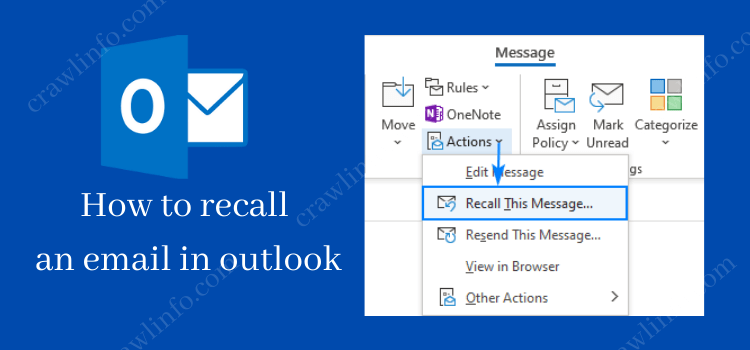
We all know that sometimes unintentionally we tend to do some mess-ups that we do not like but it happens. And one of the biggest mess-ups is deleting or getting loss of hold of our emails. So here in this article, you will be learning about the same and how to recall an email. Let us all look at a case wherein all of your recipient buddies are on Microsoft exchange and you can enjoy the privilege to recall or retrieve mail that you might have sent.
Disclaimer: But there is one thing that you have to keep in mind and that is, recalling would not work if you have your account on POP or IMAP.
METHODS ON “HOW TO RECALL EMAIL IN OUTLOOK”
Here comes the most awaited section on “how to recall email in outlook” that you are waiting for. The list of the methods will definitely help you in recalling a couple of emails or maybe more! So, let’s get this started:
Method 1: Recall email outlook via sent folder
- Choose the folder of sent items.
- Hit the message two times so that it can open up in some other window.
- Pick the file and then further choose the option of info.
- Go for the message of resending and recall
- Snap on the option of recalling this message.
- Pick the option of deleting the not read copies of the given message or notification to further recall the message that has been sent.
- Choose the option which says delete unread copies and after that exchange it with the latest message to replace the message that you have sent.
- Navigate to the “Tell me if recall succeeds or fails for each recipient” option. And tick the checkboxes.
- The last step is to just hit on the OK button.
And there you have successfully recalled the mail by following the simple and easy steps given above. But remember, it’s pure luck if the recipient has not seen your mail. If not, then the mail would be successfully retracted back. If you want to look out for another way to solve this problem, stick to this article for further information.
Method 2: Recall email outlook via deleting unread copies
This section will tell you about another way to recall your mail. Read the further section of this method to know more:
Prerequisite knowledge:
Before proceeding with this technique you gotta keep a few things in mind which are listed below:
- The directions given out here will not follow up with the version of outlook based on the web.
- These directions can be applied only to the client of the desktop.
- The recalling would work with the recipients using Microsoft 365 and that too under the equivalent organization.
- The service of recalling from outlook would not work with the mail ids which would be there from the external side of the organization of the sender.
Technique:
Now as you all are well aware of the cautions, head on to the steps that you guys have to follow to recall mail in the outlook. Follow up with the given directions to know how to carry out the procedure:
- Unclose the folder of sent items.
- Look out for the mail you have to recall. (A hint here is that it would most probably be on the list’s top.)
- Now you have to hit the email twice to unclose it properly.
- Touch on the tab of the message that would be there on the toolbar and then make that active.
- Make your way to the section of the move.
- Hit the button which says more moves which would be represented by an envelope and letter.
- Snap-on the option of recalling this message that would be there on the list of the dropdown.
- Now further if you have the idea that your interface is a simpler model of the ribbon then follow up with the given directions.
- Choose the tab of message wherein you have to select the icon which will be displayed by three dots.
- Pick the option of actions.
- Select the option which says recall this message.
- Now a pop-up page will be displayed on your screen. Now after doing this step, two choices will appear in front of you:
- Delete unread copies of the message
- Delete unread copies and replace them with a new message.
- Hit on the button of OK.
Now for successfully deleting the message we wish you congratulations.
Note: When you send a message of recall, you need to know that this does not mean that your old mails are going to disappear.
Similar Post: “outlook says i don’t have permission to send email”
Method 3: Recall email outlook via virtu
You need to follow a few easy and quick steps to recall a mail using virtu, and those steps are given below:
- As soon as you make your mail with Virtru, you have to hit on the icon which would be there under the option of file and it would say Virtru on.
- Send the message in the normal form.
- If by any chance you have to revoke it then you can find that message under the category of sent items.
- Hit on the red-colored revoke message symbol.
This method is complete here if this does not work out then follow the other procedures and give them a try.
Method 4: The procedure of disclaimer
The disclaimer method is a method by which you can make the recipient informed about what they can do with the emails that have been sent to them from the organization.
This method can happen in two ways:
- If the mails are fragile then it is crucial to clear out the intention of sending that email. And also, to strictly inform them about it.
- For normal mails, a gentle request and soft subject will do the work of clearing out the intention and specifying the purpose of the mail.
Here we come to an end of the methods you guys can use to recall your mails.
Some Tipds And Advice during the recalling the mail process
Since we are done with discussing a good amount of methods to recall the mail on outlook, Let me share some important pieces of bits of advice that can help you during the recalling the mail process.
Tip 1: Mail of Apology
Write down a letter of apology. Even after checking that those mails are sent to the right person, this is one of the very common issues. But if that happens by any chance then make sure that you own your mistake by giving an apology and saying sorry for the mistake you committed. A real and true apology is more than enough for anybody to forgive someone’s mistake that happened without any intention.
Tip 2: Delay the mails
Try to take your time and send up the mail, because this happens sometimes that constant replying to some id may create the problem of slip ups that you might want to avoid. So taking care of that would help a lot, and hence you would want to start delaying the mails. You can do the above written by following the given directions:
Steps to delay mails goes as follows:
- Choose the file in the left upper end of the outlook application.
- Roll the screen a little and hit the manage rules and alerts option.
- There will be a page of RULES AND ALERTS that will come up on the screen displayed. Now on choose the option of NEW RULE.
- After following the previous step there will be a pop-up page that will come up. And so you need to hit on the applicable rule on messages I send.
- Snap-on the button which says next.
- Hit the confirm option when a confirmation page would appear.
- Choose the option of deferring delivery by a no. of minutes. Pick a number from the link. You will now get a sight of a pop-up page and then further be asked to select the limit of duration.
- Put in the desired no. of minutes.
- Further hit the OK option.
- After all this hit on the next option.
- Give a name to your rule and ensure the turn on that the rule checkbox is available or not.
- Now, finally snap the button which says FINISH.
THINGS THAT GO WRONG
Here is a couple of factors that act as a big boulder in your recalling email process. If any of the below-listed factors works, then “recall outlook email” is a sure shot impossible event. Let’s take a glance at it:
- Seen messages: If your luck is not good! If the person on the other end sees your sent email, you won’t be able to recall email outlook. The recipient might even receive the consecutive recall outlook message, but the default mail sent stays in the Outlook inbox. The moment you realize you have sent the wrong email, act that very second. “recall email outlook” chances are very high.
- Routed to different folders: In case the first outlook message triggered an Outlook filter and that redirects the sent mail to a different folder, surely recall outlook email will fail. The recall message outlook option works only when an email goes to the inbox.
- Public folders: If the recipient sees your outlook mail located in a public folder, then the recall process fails.
- Different email platforms: The recall email outlook feature works only with Outlook. Now, if you send an outlook email to some other recipient who employs Orkut, Gmail, or etc, the recall feature will not be successful.
CONCLUSION
We hope that this article has provided you with enough knowledge about how to recover mail and what all mess-ups happen. So good luck dealing with that and may you have an error-free mailing.






Leave a Reply